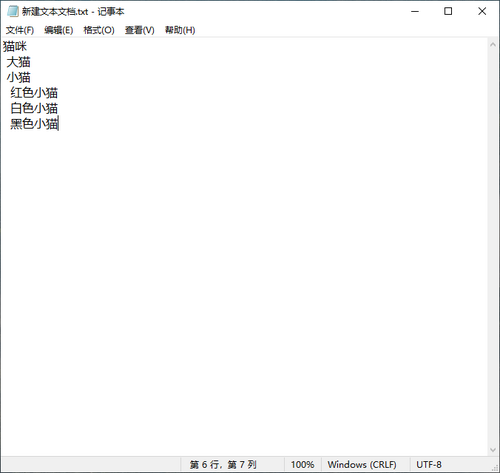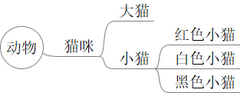How to use freemind
中文版本
《怎样使用 FreeMind》
FreeMind 是一款开源的思维导图软件,开发速度放缓了,最近一个稳定版本 1.0.1 发布在 2014 年,最近一次更新在 2023.11.06。跟随它的收费思维导图软件一大堆,但是我依然推荐 FreeMind 这款软件。为什么?
我们使用思维导图软件,肯定不是为了画图,做图不是目的,吸收图中的内容才是目的。所以,不论工具多么炫酷,当对工具的折腾,大于对内容的吸收,就不是一款好的思维导图软件。一款好的思维导图软件,必须完全为内容吸收服务,这就要求它具有默认的、天然的、自带的形式,在格式上不添乱,用户只用关注内容。
而 FreeMind 最大的优势就是其无与伦比的默认审美。用它你不用调整格式,它自动生成的格式,在我看来吊打所有收费或免费软件。所以在 2025 年的今天,依然推荐用 FreeMind。
用起来也比较简单,分 6 步走,如觉复杂只看第 3 步即可:
- 1. 安装
- 在 Windows 操作系统中很简单:FreeMind 1.0.1 版下载地址,选择 FreeMind-Windows-Installer-1.0.1-max-java-installer-embedded.exe 这个,因为 FreeMind 依赖 Java,这个选项直接内置了 Java,下载下来安装一下,直接就能用,不用去另外下载 Java 了。
- 在 Linux 系统中很麻烦:FreeMind can be compiled with Java 8 only, runs on Java 8 and 11, and does not run on Java 17 and above. To run freemind with non-default Java version you can use simple command like so: env JAVA_HOME=/usr/lib/jvm/java-11-openjdk freemind。
- 2. 调整
- 在工具 - 首选项 - 环境中,设置语言为中文
- 在工具 - 首选项 - 默认中,设置默认字体为 SimSun,默认字体大小为 16
当你不知道用什么字体时,宋体 SimSun 是不会出错的答案。
- 3. 使用
- 按 Enter 插入平行节点
- 按 Insert 插入子节点
- 按 Alt Enter 编辑长节点
就是这么简单。不想记快捷键,用鼠标在菜单栏点来点去一样行。
如果右边已经有五个子节点,此时第六个节点如果想在左边展开,就从根节点插入;如果想继续在右边展开,就按 Enter 插入平行节点。
- 4. 拖移
- 拖移是没有必要的,因为吸收内容,不要纠结布局。默认布局已经非常优美
- 实在想拖,可以把鼠标放在节点前,出现小椭圆时即可拖移
- 没有按数值设定节点间隙的功能。只有按住小椭圆自由拖动
- 5. 批量插入
- 必须保证插入内容编码为 UTF-8
- 必须保证其换行为常规换行
- 必须保证其空格为常规空格
- 打开一个常规的 txt 文件创建即可。网上复制的内容要注意以上三个必须
- 最终,用空格表示层级,即可批量插入子节点
- 6. 导出打印
- 导出的 PNG 清晰度很低,打印出来很糊。因为 PNG 是像素图格式,老软件的 PPI 设置得不高
- 导出 PDF 或 SVG 这种矢量图格式,再打印,就 OK 了
如果你觉得复杂,那你不用管这篇教程,直接用就行了。我推荐它,因为它简单且优美,安装后不需要任何先验知识就可以优雅地产生成果。
English Version
《How to use FreeMind》
FreeMind is an open-source mind-mapping program. Development has slowed — the last stable 1.0.1 release is from 2014, and the most recent update was on 2023-11-06. There are many paid mind-mapping apps that followed it, but I still recommend FreeMind. Why?
When we use a mind-map tool we aren’t using it to draw; drawing is not the goal — absorbing the content is. No matter how flashy the app is, if fiddling with the tool gets in the way of absorbing content, it’s a bad tool for mind-mapping. A good mind-map app must serve content absorption first: it should have sensible defaults and not get in the way with formatting so the user can focus on the content.
FreeMind’s greatest advantage is its unsurpassed default aesthetic. You don’t need to tweak formatting — the automatically generated layout, in my opinion, beats both paid and free alternatives. So even in 2025 I still recommend FreeMind.
It’s also simple to use. Six steps — and if that feels like too much, just read step 3.
- 1. Install
- For Windows
Very simple — download from SourceForge: FreeMind 1.0.1 download (SourceForge)
Choose the file named:
FreeMind-Windows-Installer-1.0.1-max-java-installer-embedded.exe
This installer includes Java, so after installing you can run FreeMind without separately installing Java.
- For Linux
A bit trickier. FreeMind can be compiled with Java 8 only; it runs on Java 8 and 11, and does not run on Java 17 or later. To run FreeMind with a non-default Java version, you can use a command like:
env JAVA_HOME=/usr/lib/jvm/java-11-openjdk freemind
- 2. Tweak preferences
- Tools → Preferences → Environment — set language to Chinese (if you want Chinese).
- Tools → Preferences → Defaults — set default font to SimSun and default font size to 16.
If you don’t know which font to choose, SimSun (宋体) is a safe choice for Chinese user.
- 3. Use (the basics)
- Press Enter to insert a sibling (parallel) node.
- Press Insert to insert a child node.
- Press Alt+Enter to edit a long node.
That’s it. If you don’t want to memorize shortcuts, you can always click through the menu with the mouse.
Tip about left/right placement: if the right side already has five child nodes and you want the next node to appear on the left, insert it from the root node. If you want it to appear on the right, just press Enter to add a sibling.
- 4. Dragging nodes
- Dragging is usually unnecessary — don’t waste time on layout. The default layout is already very pleasing.
- If you really want to drag a node: hover the mouse to the left of the node until a small oval appears, then drag.
- There is no numeric setting for node spacing — you can only drag freely by holding that small oval.
- 5. Bulk insert (paste many lines)
To paste a large structured list into FreeMind:
- Make sure the text file is encoded UTF-8.
- Make sure line breaks are normal (regular newline).
- Make sure spaces are normal spaces (not non-breaking spaces).
- Create a plain .txt file and put your content there — text copied from the web often needs checking for the three conditions above.
- Use spaces to indicate hierarchy (indentation) in the text; then copy and Ctrl+V into FreeMind to bulk insert child nodes.
- 6. Export & print
- Exported PNG images are low resolution and print blurry (PNG is raster; older software often exports at a low PPI).
- Export to PDF or SVG (vector formats) for printing — those print sharply.
If this all seems like too much, you can skip the tutorial and just start using FreeMind. I recommend it because it’s simple and elegant: after installation you can produce nice, usable maps immediately without prior knowledge.